
下載app免費領取會員


Refusal of FileZilla Connection
FileZilla is a popular FTP software used by millions of users worldwide to transfer files between computers and servers. However, there are instances where users face difficulties connecting to FileZilla. In this article, we will delve into the possible reasons behind the refusal of FileZilla connection and explore potential solutions.
1. Firewall Settings:
One common reason for the refusal of FileZilla connection is the firewall settings. Firewalls are designed to protect your computer from unauthorized access and may block FileZilla's connection attempts. To resolve this issue, you can either disable the firewall temporarily or configure it to allow FileZilla access. It is important to note that disabling the firewall can expose your computer to potential security threats, so it is advisable to consult with an IT expert before making any changes.
2. Incorrect Login Credentials:
Another reason for the refusal of FileZilla connection is entering incorrect login credentials. It is essential to make sure that you have entered the correct username and password for the FTP server. Double-check the spelling and capitalization as passwords are case-sensitive. Additionally, ensure that you are using the correct port number for the FTP connection. Most servers use port 21, but some may require a different port number. Verifying these details can help resolve connection issues.
3. Server Connection Limit:
Servers often impose connection limits to control the number of simultaneous connections from a single IP address. If you are unable to connect to FileZilla, it is possible that the server has reached its connection limit. In such cases, you may need to wait for some time until a connection slot becomes available. Alternatively, you can try connecting to a different server or contact the server administrator to request an increase in the connection limit.
4. Passive Mode:
FileZilla offers both active and passive mode for FTP connections. In active mode, the FTP server opens a new data connection to the client, while in passive mode, the client initiates the data connection. If you are facing connection issues, try switching between active and passive mode to see if it resolves the problem. You can change the mode in the FileZilla settings under the "Transfer Settings" tab. Experimenting with different modes can help establish a successful connection.
5. Network Configuration:
Your network configuration can also impact FileZilla connection. If you are using a router or a network firewall, it is possible that it is blocking the FTP traffic. In such cases, you need to configure the router or firewall to allow FTP connections. This involves setting up port forwarding or creating a rule to allow FileZilla access. Consult the router or firewall's documentation or seek assistance from your network administrator to make the necessary changes.
6. Software or System Conflict:
In some cases, conflicts with other software or system settings can cause issues with FileZilla connection. It could be due to antivirus software, security settings, or other programs interfering with the FTP connection. Try temporarily disabling antivirus software or adjusting security settings to see if it resolves the issue. Additionally, you can try connecting to FileZilla on a different computer or reinstalling the software to rule out any software-specific conflicts.
In conclusion, the refusal of FileZilla connection can occur due to various factors such as firewall settings, incorrect login credentials, server connection limits, passive mode, network configuration, or software conflicts. By understanding these potential reasons and applying the suggested solutions, users can troubleshoot and establish successful connections with FileZilla. Remember to exercise caution when making changes to firewall settings or network configurations and seek professional assistance if needed.
.jpg)
本文版權歸腿腿教學網及原創作者所有,未經授權,謝絕轉載。

下一篇:Fuzor教程 | Fuzor支持導入哪些文件格式?

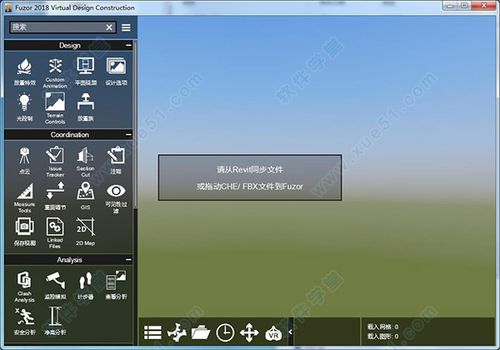
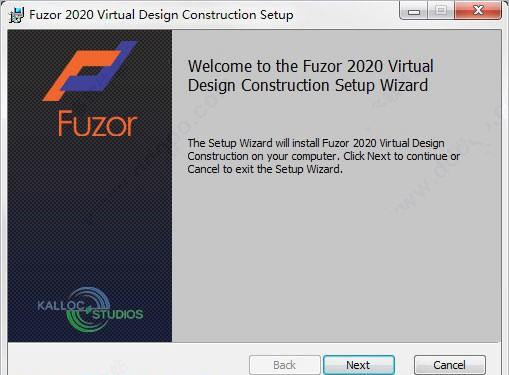
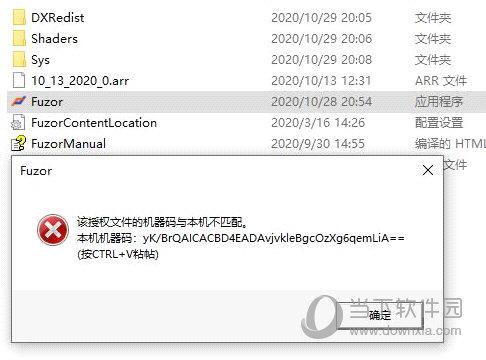
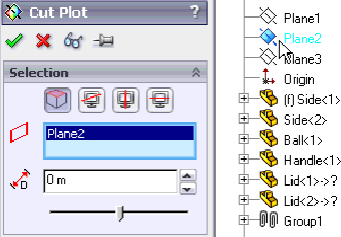

推薦專題





































