
下載app免費領取會員


Navisworks教程 | How to Open the Selection Tree in Navisworks
發布于:2024-12-12 05:20:02
BIM中文網
更多Navisworks is a powerful software used for 3D modeling and design coordination in the construction industry. One of its useful features is the selection tree, which allows users to organize and manage elements in a project. In this article, we will walk you through the steps on how to open the selection tree in Navisworks.
Step 1: Launch Navisworks
To start, open Navisworks on your computer. You can usually find it in the Start menu or by searching for it in the search bar. Once you locate the software, click on the icon to launch it.
Step 2: Open a Project
After Navisworks opens, you will need to open a project to access the selection tree. Go to the "File" menu at the top left corner of the screen and select "Open" from the drop-down list. Browse through your files and select the project file you want to work on. Click on the "Open" button to load the project into Navisworks.
Step 3: Display the Selection Tree
Once your project is opened in Navisworks, you need to display the selection tree. Look for the "Window" tab in the top menu and click on it. From the drop-down list, select "Selection Tree" to open the selection tree window.
Step 4: Customize the Selection Tree
By default, the selection tree will display all the elements in your project. However, you can customize it to show specific categories or properties. To do this, right-click on the root node of the selection tree and select "Customize" from the context menu. A window will appear, allowing you to choose which elements to display in the selection tree. You can select or deselect categories, properties, or even individual elements. Click on the "OK" button when you are done customizing.
Step 5: Navigate the Selection Tree
Now that you have the selection tree open, you can navigate through it to find specific elements in your project. The selection tree is displayed as a hierarchical structure, with parent and child nodes representing different levels of the project. You can expand or collapse nodes by clicking on the "+" or "-" icons next to them. To select an element, simply click on its corresponding node in the selection tree.
Step 6: Use the Selection Tree for Editing
The selection tree is not only for visualizing the elements in your project; it also allows you to edit and manipulate them. Once you have selected an element in the selection tree, you can perform various actions on it. For example, you can hide or show the element, change its properties, or even delete it from the project. To access these options, right-click on the selected node and select the desired action from the context menu.
Step 7: Save and Close
After you have finished working with the selection tree in Navisworks, it is important to save your changes. Go to the "File" menu and select "Save" or "Save As" if you want to save a copy with a different name. Once the project is saved, you can close Navisworks by clicking on the "X" button in the top right corner of the window.
In conclusion, the selection tree in Navisworks is a valuable tool for organizing and managing elements in a project. By following the steps outlined in this article, you can easily open the selection tree, customize it to your needs, navigate through it, and perform various editing actions. Take advantage of this feature to improve your workflow and enhance your 3D modeling experience.
.jpg)
本文版權歸腿腿教學網及原創作者所有,未經授權,謝絕轉載。

上一篇:Navisworks教程 | 如何在Navisworks中選擇多個物體
下一篇:Navisworks教程 | 如何在Navisworks中進行模型拆分




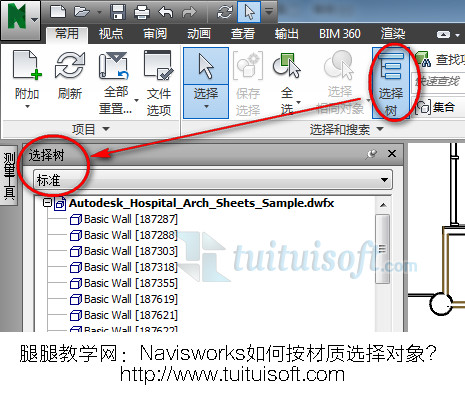
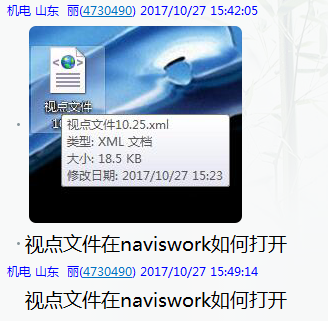
推薦專題
- Navisworks教程 | 如何退出Navisworks的全屏模式?
- Navisworks教程 | 如何在Navisworks中查找對象?
- Navisworks教程 | 使用Navisworks進行施工動畫模擬
- Navisworks教程 | 如何在Navisworks中實現任意角度的旋轉
- Navisworks教程 | 如何在Navisworks中隱藏特定部分模型
- Navisworks教程 | 如何在Navisworks中搜索集合內的分層?
- Navisworks教程 | 無法打開Navisworks安裝后的問題
- Navisworks教程 | Autodesk Navisworks Manage 2016 簡體中文版下載(帶注冊機)
- Navisworks教程 | 為什么無法啟動Navisworks Manage?
- Navisworks教程 | 使用Navisworks的步驟










































